Choose the right software for you. Good software doesn't have to be expensive, but you should choose wisely. You need a program that can support layers, png images, and ideally, abr files. (You'll eventually learn what those are)
I suggest you get to know your software a little before you try creating scrapbook pages. Instead of madly downloading kits and trying to get all the cool digital effects your first day, get a handle on the basic principles of digital. Layers. Type. Your tool bar. Opening a document. Saving it. Different file formats. Basic photo editing.
Brushes, Actions, Templates, and Drop Shadows are not for Day One.
If you choose Photoshop Elements, learn how to import/copy/paste your image layers into your layout. Instead of using scrapbook patterned paper and embellishments at first, try using just a couple of photos, and some simple, solid color background papers until you feel comfortable.
If you think you are going to love digital scrapping, invest in an external hard drive, or subscribe to an online storage hosting site. You will accumulate a ton of product and you should get a handle on it from the very beginning.
Unless you only plan on scrapping what comes out of your camera, get a scanner. I recommend a dedicated scanner (not a three-in-one) you can get a good one for under $150. Now you can scan your pre-digital photos, souvenirs, heritage photos, and your child's artwork. I could go on & on about the stuff you can scan!
Don't assume digital scrapbooking is faster and easier than traditional scrapping! It can be, but it can also be very time-consuming. But fun!
If you get discouraged, it might be because you are working beyond your level. Take it slow and easy, don't try to create a masterpiece on your first attempt. Or two. Or three.
Don't ever be afraid of sounding dumb if you don't know something. Everyone was dumb at the beginning!
Look for inspiration from a variety of sources. Don't just look at scrapbook related stuff like art journaling or memorydex cards -- check out the design on websites, in magazine advertising, in art galleries, etc.
Don't worry about your photography skills.
Don't worry about 'design principles.' The more you observe, the more conscious you will get of what constitutes good design. You don't have to be an artist to create dynamic layouts!
You don't have to give up paper scrapping to do digital scrapping, and contrary to popular belief, digital scrapping really IS scrapbooking.
Remember it's a learning process so you might get a little frustrated in the beginning... but don't give up! It will be WORTH IT!
Participate in the challenges. They will help push you to learn more about how your tools and program work.
The UNDO button -- enuf said!
Ok, now I turn the time over to you... I'm sure there will be some more great ideas out there!
Melissa says:
My contribution is: LEARN SHORTCUT KEYS!
No matter the program you use, there are shortcut keys that let you do things faster, and therefore get you done faster. So for example, in Photoshop, on a PC if you push CTRL+Z, that is the undo command. Now if you hold CTRL+ATL+Z, you can effectively go back about 20 steps from where you are right now, so if you messed up a step about 5 steps ago, you can undo those changes instead of starting over.
Another one is CTRL+D which is DESELECT, so in PSP lets say you need to copy and paste something well instead of using the mouse to go to the drop down menu's, you can simply push that command and deselect your image. There are a ton of guides out there that tell you which shortcut keys are useful for whichever program you have. I suggest learning those because I'm telling you, you will work quicker and your work will flow much smoother!
Ok that's my input, lol!
Thank you Melissa! I hope everyone else is willing to share their input as well, leave a comment below!




























 The "A.B." in ABCreations stands for Anmarie Bowden, that's me! My favorite ice cream is Mississippi Mud from Baskin Robbins, altho I'm partial to Oreos crumbled on top of Vanilla Bean ice cream too! I was born on Super Bowl Sunday. I have been digiscraping since 2000. I live in beautiful sunny California. I am married to my soul mate and we have two gorgeous children. My favorite saying is, “If you think my hands are full, you should see my heart!”
The "A.B." in ABCreations stands for Anmarie Bowden, that's me! My favorite ice cream is Mississippi Mud from Baskin Robbins, altho I'm partial to Oreos crumbled on top of Vanilla Bean ice cream too! I was born on Super Bowl Sunday. I have been digiscraping since 2000. I live in beautiful sunny California. I am married to my soul mate and we have two gorgeous children. My favorite saying is, “If you think my hands are full, you should see my heart!”

















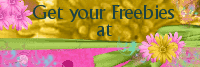





















No comments:
Post a Comment