April's Question: In digital scrapbooking, do I really need to use shadows? I don't know how!
April's Answer: Yes, you really do need to use them to make your items look like real individual items, instead of like they are all plastered down on top of each other.
Shadowing is IMPORTANT and should be done on EVERY paper AND element except the very bottom paper. Shadows help your digital projects look 'real' or 'touchable' and not flat.
Scrapkit Previews have shadows, but the elements and papers enclosed in the kit do not so that you can make the shadows where ever you want them (to coordinate with your photo's lighting) or according to where the element is located above or below other elements.
Basically, things like staples, low-profile frames, flat photos and stitching will have darker, smaller, and tighter shadows.
Things like buttons will have a slightly lighter and more cast shadow.
Things like curled ribbon, string and leaves that have some height will have even lighter shadows, but with more depth -- they'll cast a shadow larger than a staple or button.

Most photo manipulation programs have shadows you can use, but you can also create your own shadows:
Both PhotoShop and PhotoShop Elements have drop shadow settings - all you need to do with them are adjust the sliders or rotate the axis (which sets the direction your "light" is coming from).Typical settings in Photoshop might be 120 angle OR 30 angle with the size between 5 to 10. The most important thing is to keep your light source the same through the layout so if you want all light to be from the upper left you would be sure the angle is the same for all elements.
In Gimp go to Filters -> light and shadow -> drop shadow
There are presets and you just play with the numbers around the image, it does the blur for you and you can set the percent of blur. when you are duplicating the same shadow on lots of layers, you can use shortcut control F and it just lays it right down for you over and over.
PSP has plug-ins you can use, or you canSelect "Add Mask" with "Source Luminance" selected and "Invert Mask Data" Not selected. Then Split the mask.
Then use the blur function to get the grayscale image to look like a shadow.
Switch the Grayscale image to 16.7M colors. Go back the source image, pick the "magic wand" from the tool palette. Now hold down the shift key and click on the background. This will select the image and not the background. Now use ctrl-c to copy the image. Switch back the shadow and hit ctrl-e, now you'll have the position the image so it looks like the shadow is under it.
In MMS
click Preferences
click Shadow
Opacity - Higher values on the slider make the shadow darker, lower values make it more transparent.
Blur - Lower values for the slider make the shadow darker around the edges, higher values lighten the shadow edge.
Click on the Shadow Color square to adjust the color of the shadow.
To move the shadow left-click and drag the shadow in the preview on the right, or use arrow keys.
Select or deselect the check box to Add shadows to photos by default.
To apply shadow settings to Photos, Embellishments, Shapes, Text, and Imprints click the check box, then click Apply.
To reset shadow settings, click Reset to System Default.
Click OK to apply the default shadow settings.
Good luck, and remember to have fun!
There are presets and you just play with the numbers around the image, it does the blur for you and you can set the percent of blur. when you are duplicating the same shadow on lots of layers, you can use shortcut control F and it just lays it right down for you over and over.
PSP has plug-ins you can use, or you canSelect "Add Mask" with "Source Luminance" selected and "Invert Mask Data" Not selected. Then Split the mask.
Then use the blur function to get the grayscale image to look like a shadow.
Switch the Grayscale image to 16.7M colors. Go back the source image, pick the "magic wand" from the tool palette. Now hold down the shift key and click on the background. This will select the image and not the background. Now use ctrl-c to copy the image. Switch back the shadow and hit ctrl-e, now you'll have the position the image so it looks like the shadow is under it.
In MMS
click Preferences
click Shadow
Opacity - Higher values on the slider make the shadow darker, lower values make it more transparent.
Blur - Lower values for the slider make the shadow darker around the edges, higher values lighten the shadow edge.
Click on the Shadow Color square to adjust the color of the shadow.
To move the shadow left-click and drag the shadow in the preview on the right, or use arrow keys.
Select or deselect the check box to Add shadows to photos by default.
To apply shadow settings to Photos, Embellishments, Shapes, Text, and Imprints click the check box, then click Apply.
To reset shadow settings, click Reset to System Default.
Click OK to apply the default shadow settings.
Good luck, and remember to have fun!




























 The "A.B." in ABCreations stands for Anmarie Bowden, that's me! My favorite ice cream is Mississippi Mud from Baskin Robbins, altho I'm partial to Oreos crumbled on top of Vanilla Bean ice cream too! I was born on Super Bowl Sunday. I have been digiscraping since 2000. I live in beautiful sunny California. I am married to my soul mate and we have two gorgeous children. My favorite saying is, “If you think my hands are full, you should see my heart!”
The "A.B." in ABCreations stands for Anmarie Bowden, that's me! My favorite ice cream is Mississippi Mud from Baskin Robbins, altho I'm partial to Oreos crumbled on top of Vanilla Bean ice cream too! I was born on Super Bowl Sunday. I have been digiscraping since 2000. I live in beautiful sunny California. I am married to my soul mate and we have two gorgeous children. My favorite saying is, “If you think my hands are full, you should see my heart!”


















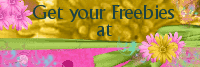





















No comments:
Post a Comment